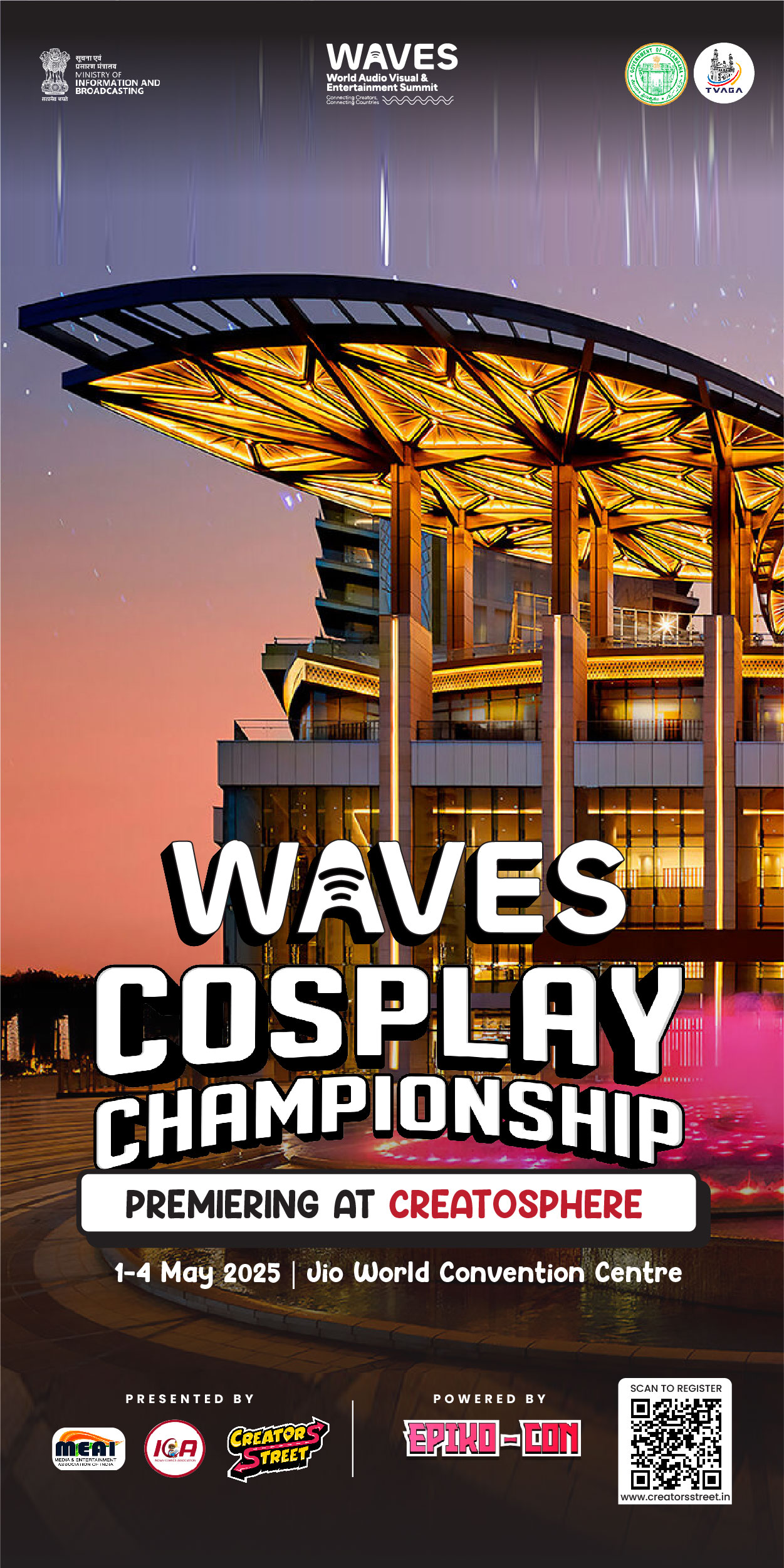“Turn Your ROG Ally Into a Gaming Powerhouse on the Big Screen – Here’s How!”

The Asus ROG Ally has shaken up the handheld gaming world, proving to be a serious contender against the Steam Deck. Running on Windows, it offers access to a massive game library, making it a dream for gamers on the go. But what if you want to take your gaming experience to the big screen? Good news—whether you’re using the original ROG Ally or the upgraded ROG Ally X, connecting it to a TV or gaming monitor is a breeze. Here’s everything you need to know to enjoy couch gaming in all its glory!

Option 1: Connect Using an Adapter
If you’re looking for a compact and straightforward way to link your ROG Ally to a bigger screen, a USB-C to HDMI adapter is your best bet. This method is easy, portable, and perfect for quick setup.
What You’ll Need:
- A USB-C to HDMI adapter (or the official ROG Gaming Charger Dock)
- An HDMI cable
- (Optional) A USB-C power adapter for charging while playing
Step-by-Step Guide:
- Plug It In: Connect a USB-C to HDMI adapter (or cable) to the ROG Ally’s USB-C port.
- HDMI Connection: Attach one end of an HDMI cable to the adapter and the other end to your TV or monitor.
- Power Up (Optional): If your adapter has a passthrough USB-C port, connect your charger to keep the device juiced up during gameplay.
- Turn On and Play: Power on your ROG Ally—it should automatically detect the external display.
- Switch Inputs: Set your TV or monitor to the correct HDMI input, and you’re ready to game!
Why Use an Adapter?
- Portable and lightweight
- Minimal setup required
- Works with most TVs and monitors
Option 2: Docking Station for a Console-Like Experience
Want something more permanent? A docking station turns your ROG Ally into a full-fledged console setup, complete with extra ports for accessories.
What You’ll Need:
- A docking station compatible with ROG Ally
- An HDMI cable
- A USB-C power adapter (for charging while docked)
- Optional peripherals like a mouse, keyboard, or external hard drive
Step-by-Step Guide:
- Set the Stage: Place your ROG Ally into the docking station.
- Connect Power: Plug in the USB-C power adapter to keep it charged while playing.
- HDMI Connection: Attach one end of an HDMI cable to the dock and the other to your TV or monitor.
- Turn On and Sync: Power up your ROG Ally, and it will automatically detect the display.
- Select HDMI Input: Use your TV or monitor’s settings to switch to the correct HDMI input.
Why Use a Docking Station?
- Offers a Nintendo Switch-like experience
- Supports additional accessories like external storage and Ethernet
- Keeps your ROG Ally charged while gaming
Don’t Forget a Controller!
- Sure, you could use a keyboard and mouse, but a wireless controller makes the experience far more enjoyable. The ROG Ally supports a variety of Bluetooth and USB controllers, including: 🎮 PlayStation 5 DualSense
- Xbox Wireless Controller
- Nintendo Switch Pro Controller
- Third-party 2.4GHz wireless controllers for low-latency gaming
Level Up Your Gaming Setup
Whether you’re playing solo or hosting a couch co-op session, connecting your Asus ROG Ally to a TV or monitor transforms your gaming experience. Use an adapter for a quick and portable solution, or opt for a docking station for a more immersive setup. Either way, get ready for an epic big-screen adventure—game on! 🎮🔥